TABLE OF CONTENTS
This article looks at the different ways to fill in the Sales Order Details table.
Create an initial Sales Order
Read more about how to create a Sales Order with Projected Contract amount.
Fill Out the Sales Order
You can complete a Sales Order in several ways:
- From a selected Purchase Order (PO)
- Copy from the PO card
- Use a Sales Order Template
- Import from Excel
- Add from labor hours (for time-based contracts)
Populate a Sales Order from CPO
Visit the article to learn more about how you can populate a SO from a PO.
Fill out a Sales Order through a PO card
Open the appropriate Purchase Order card and click the Fill Out Sales Order button. Select how to populate PO details: add to the existing SO or create a new SO.
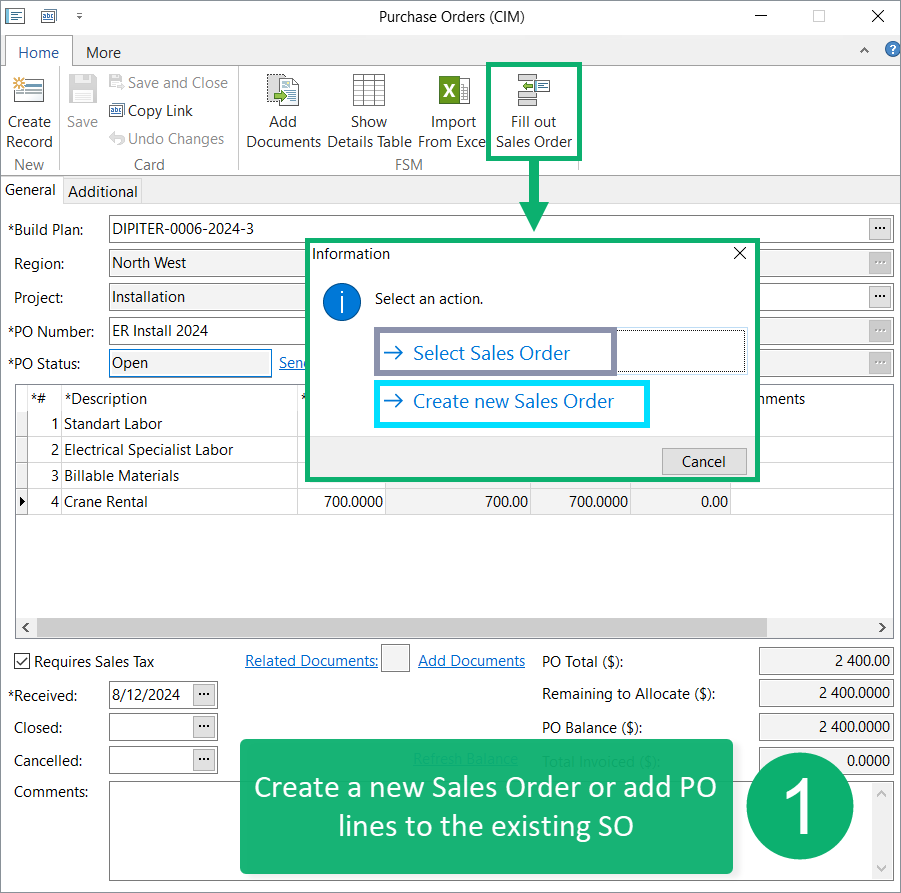

Fill out a Sales Order from Template
Sales Order Template includes the list of price list items for a certain project and sales order type.
Sales Order Templates reference is accessible for employees of the following roles:
| Financial role | Full access except delete |
| Accountant and Bookkeeper role | Full access |
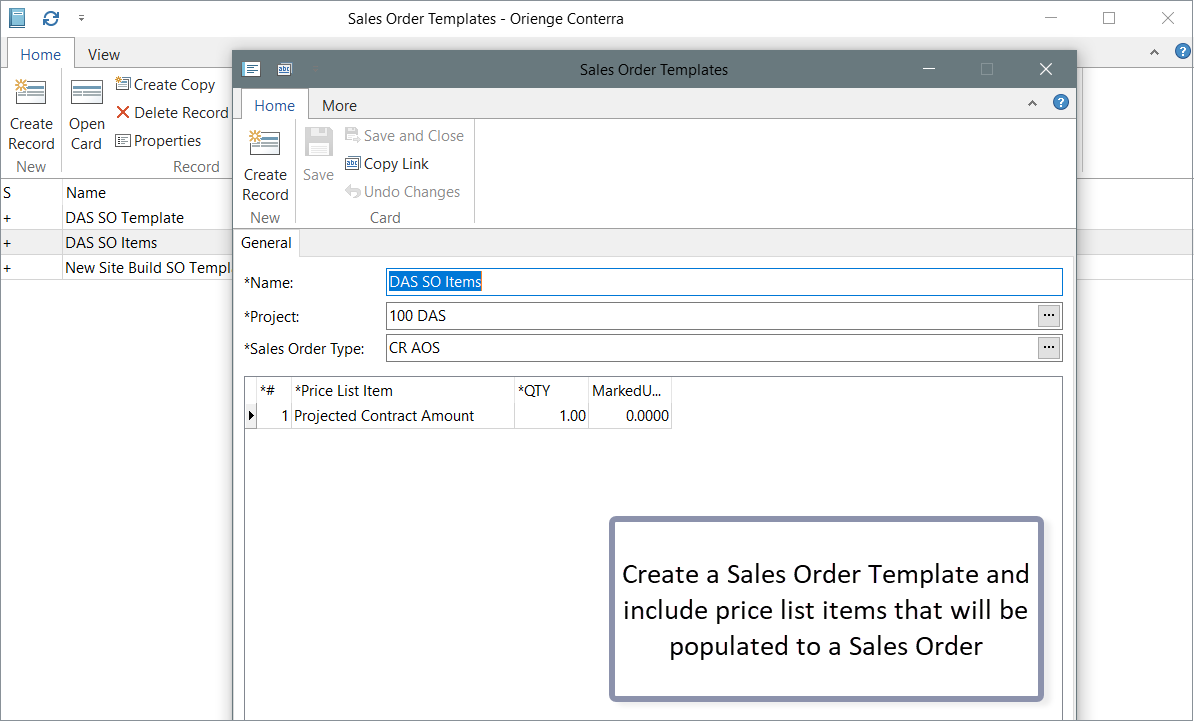
Import from Excel
Supported file format: xls; .xlsx
1. Create an Excel file and give the column name for the 1 string.
2. Locate columns in a certain order:
1 column (A) — Description
2 column (B) — QTY
3 column (C) — Unit Cost
4 column (D) — Line Comments
3. From the second string, list the required items that should be imported to a SO.
4. Run import.
5. Check columns matching and confirm import.

Add Sales Order Item
Click on Add Sales Order Item to pull in Price List Items assigned to the BP's Project.
Price List Items contain the details of your company services and products, like: service item, COGS, marked up price, UOM and so on.
To read more about Price List and Price List Items, visit the separate article.
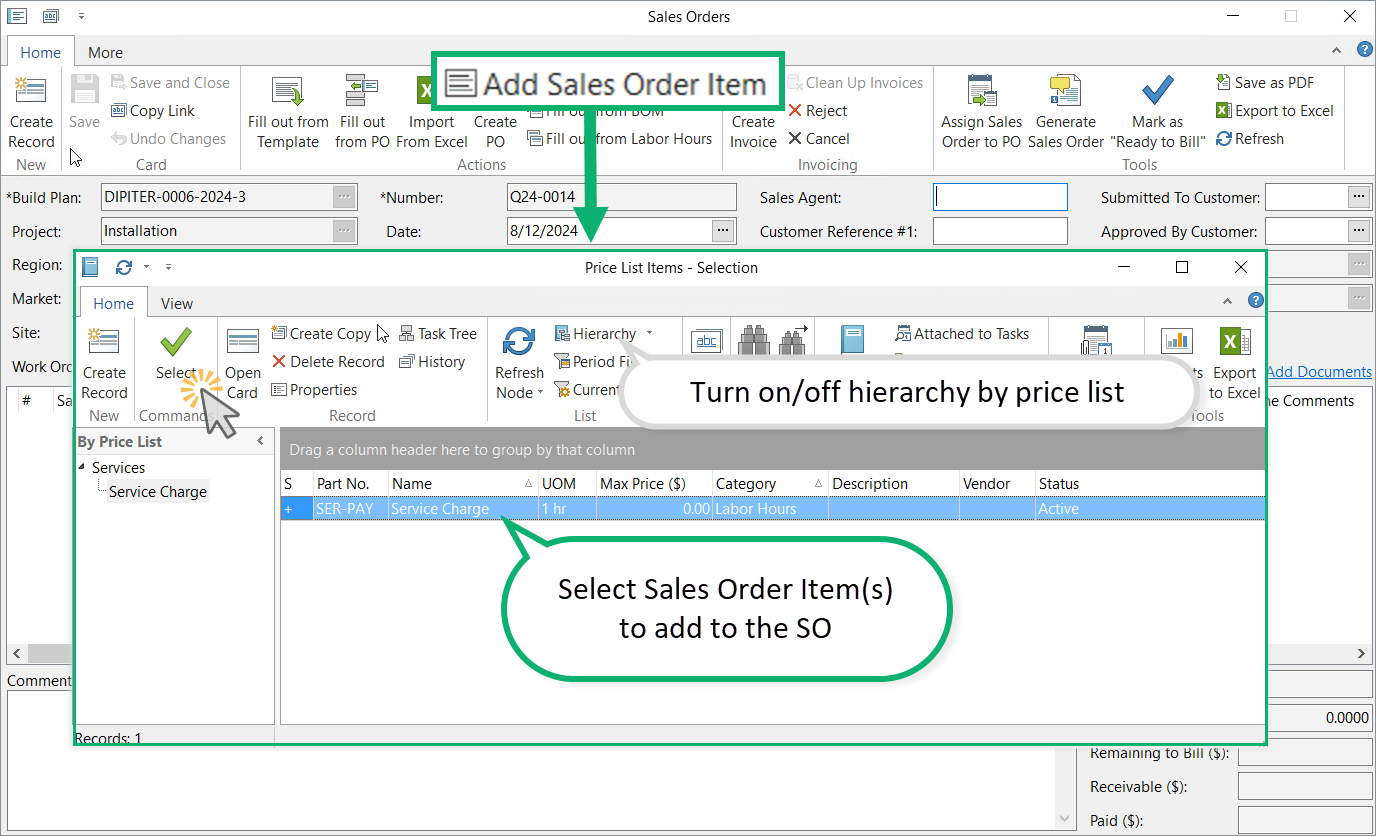
Time Contracts Billing
You can use the Sales Orders reference for time contracts. To include labor spent on the Build Plan in the Sales Order, use the Fill out from Labor Hours option.
Fill out from Labor Hours
Use the "Fill Out from Labor Hours" option to add the labor hours spent to complete the Build Plan to the sales order. The selection is from the Time Card hours allocated to SO's BP. Labor hours are summed by date, Wage Type and Work Order Type.
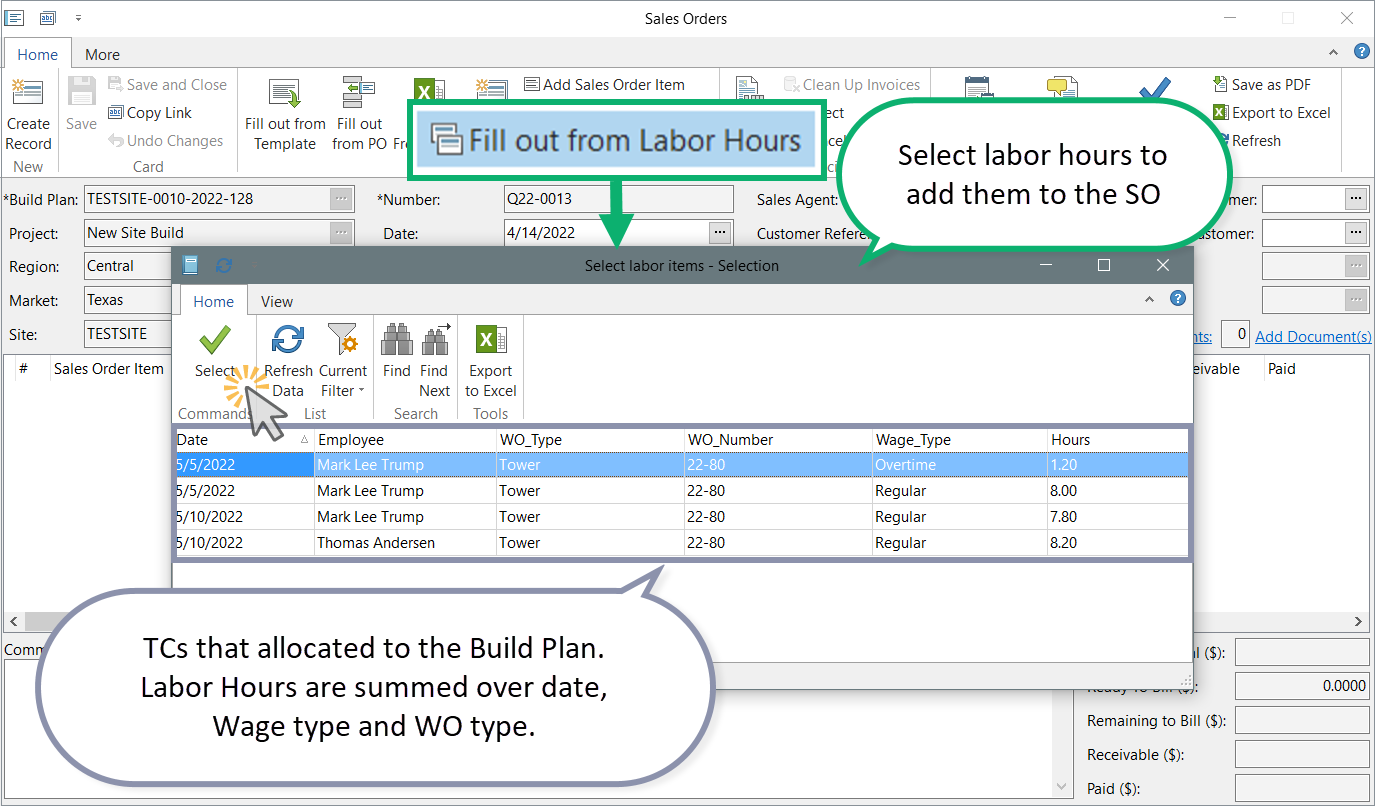
Read next:
Sales Order Card
Invoice Sales Order
Was this article helpful?
That’s Great!
Thank you for your feedback
Sorry! We couldn't be helpful
Thank you for your feedback
Feedback sent
We appreciate your effort and will try to fix the article