TABLE OF CONTENTS
- What is Work Activity?
- Enabling Activities Functionality
- Work Activities Reference
- Predefining Activities in Work Order Types
- Managing Activities in Existing Work Orders
- How Activities are Recorded
- Activities Allocation
- Where Activities are Stored
What is Work Activity?
Work Activity refers to specific tasks performed as part of fulfilling a Work Order. In essence, activities act like a to-do list, representing routine duties carried out during the work process. Within the Fieldclix system, activities play a critical role in linking recorded hours to activities and corresponding payroll items, ensuring accurate labor tracking and payroll allocation.
Enabling Activities Functionality
The Activities feature is fully customizable and can be enabled or disabled based on the client’s preferences. When enabled, the following functionality becomes available:
- Activity allocation during Time Card adjustments
- Activity allocation in the Time Card Payroll Allocation table
Work Activities Reference
The Work Order Activities reference maintains a comprehensive list of activities. You can open this reference to make changes such as editing existing activities or creating new ones.
Important Note about the UNKNOWN Activity:
- This is a system-predefined activity whose code must not be changed. However, you may modify its name to align with your company’s terminology and rules: N/A, Other.
- The UNKNOWN activity can be selected during the allocation process in the mobile app if no specific activities are available in the list.
- Additionally, the UNKNOWN activity can be adjusted by a Time Card Reviewer in the Adjustment interface or directly within the Time Card Payroll Allocation table.
Access to Work Activities Reference
Employees assigned the Project Library Manager role have full access to the Work Activities reference, enabling them to view, edit, and manage activity records.
Predefining Activities in Work Order Types
A default list of activities is configured within each Work Order Type.
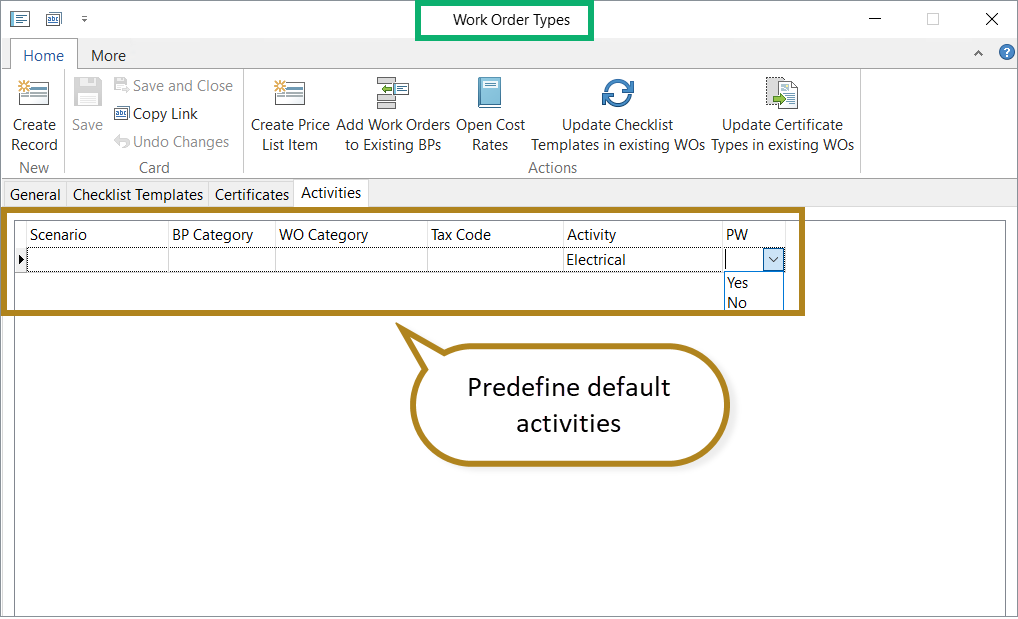
To set this up:
- Open the Work Order Types reference through Quick Launch.
- Select the Work Order Type where you want to define activities.
- Navigate to the Activities tab.
- Specify the list of activities relevant to that Work Order Type.
Each activity row corresponds specifically to a combination of Scenario, BP Category, Work Order (WO) Category, and Site Tax Code. For example, consider the following table:
| # | Scenario | BP Category | WO Category | Site Tax Code | Activity | PW |
| 1 | Maitenance | | Electrical | |||
| 2 | Site Upgrade | Equipment upgrades | Plumbing | |||
| 3 | Alabama Overhead 120 | HVAC | ||||
| 4 | Test | HVAC | Yes |
- Row 1: Electrical Activity is added as the default for Work Orders under the Maintenance scenario.
- Row 2: Plumbing Activity is assigned by default for Work Orders categorized under Site Upgrade (BP Category) with Equipment Upgrades as the WO Category.
- Row 3: HVAC Activity applies by default to Work Orders associated with the Alabama Overhead 120 Site Tax Code.
- Row 4: HVAC Activity applies by default to all PW (Prevailing Wage) Work Orders under Test category.
Managing Activities in Existing Work Orders
You can easily add or remove activities in existing Work Orders:
- Open the Work Order card.
- Navigate to the Activities tab.
- Click Manage.
- In the pop-up window, select the desired activities and click Save.
The selected activities will now be available for hour allocation within the current Work Order.

How Activities are Recorded
Whether an activity applies depends on the Cost Type. Within the Cost Type settings, there is a checkbox labeled Activity Allocation Applicable.
- Enabling this box allows activities to be applied to hours recorded against that cost type.
- It is recommended to enable this option only for On Site and Office/Warehouse cost types to ensure accurate labor allocation.
- It is recommended to enable this option only for On Site and Office/Warehouse cost types to ensure accurate labor allocation.

Example of Matching Activity and Payroll Items for On Site Cost Type:
| # | Wage Type | PW | State | Employee Classifier | Activity | Tax Code | Payroll Item |
| 1 | Regular | No | - | Hourly | Activity 1 | - | Hourly Electr |
| 2 | Overtime | No | - | Hourly | Activity 1 | Hourly OT Act1 | |
| 3 | Regular | No | - | Hourly | - | - | Hourly |
- Row 1: For employees classified as Hourly, all regular hours recorded to Activity 1 are matched to the Hourly Act1 payroll item.
- Row 2: For employees classified as Hourly, all overtime hours recorded to Activity 1 are matched to the Hourly OT Act1 payroll item.
- Row 3: For employees classified as Hourly, all regular hours not associated with any activity are matched to the Hourly payroll item.
Activities Allocation
Automatic Allocation
The applicable activity is automatically determined based on the Cost Type and the assigned Work Order.
- During clock-out, the system uses GPS data to identify On Site and Office/Warehouse stops and assigns them to corresponding Work Orders.
- If the assigned Work Order has only one defined activity, it will be allocated automatically.
- However, if there are multiple possible activities (more than two), automatic allocation is not available.
Manual Allocation in Mobile App
If some on-site or office/warehouse hours lack activity allocation, employees may be required to manually assign them during clock-out. Additionally, if allocation was missed at clock-out, employees can be required to allocate activities during their next clock-in session.
To enable manual activity allocation in the mobile app, assign the Mobile. Requires Activity Allocation role in the Employee card under the Mobile section. For step-by-step instructions on the manual allocation process, please consult the dedicated article on this topic.
Where Activities are Stored
- Activities are stored in a specific table linked to Time Entries.
- They can be overridden or specified during Time Card Adjustment.
- Activities can also be set manually in the Time Card Payroll Allocation interface.


Was this article helpful?
That’s Great!
Thank you for your feedback
Sorry! We couldn't be helpful
Thank you for your feedback
Feedback sent
We appreciate your effort and will try to fix the article