TABLE OF CONTENTS
- Assign Sales Order to Purchase Order
- Create PO from Sales Order
- QTY to Bill vs Total to Bill
- Create an Invoice for Sales Order
Assign Sales Order to Purchase Order
To issue a CIM Invoice, you must assign a Sales Order to a CIM Purchase Order.
With the "Assign Sales Order to PO" option, you can:
- choose a PO line and assign it to all SO lines
- select a PO, assign it to a SO and set PO lines numbers manually for each SO line


Assign Manually
You can also repeat these actions manually:
- Enter PO number in the PO column
- Specify PO line in the POL column, respectively

Create PO from Sales Order
Create PO action in the SO card — creates a PO if the SO has lines not associated with a PO.
Learn more about Client PO here.

QTY to Bill vs Total to Bill
A Sales Order can be invoiced in two different ways:
- Based on the entered quantity to bill (QTY Ready To Bill)
- Based on the total amount marked as ready to bill
The system setting UseQTYForCIM determines the invoicing method. Depending on this configuration, additional fields may appear in the Sales Order and Purchase Order cards.
- When the QTY-based option is enabled, the system generates the invoice according to the quantity, unit cost, and quantity marked as ready to bill.
- If the option is disabled, you simply specify the total amount to be invoiced instead.
Create an Invoice for Sales Order
1. Prepare the Sales Order for invoicing. Check SO lines:
- Enter/edit/check over totals (QTY, Unit Cost)
- Assign to a PO and select the correct PO line
- Update Service Item, if required (it defaults from the SO Project but can be changed)
- Optionally, add a comment for each SO line
Total to Bill method
2. In the Ready to Bill column, enter the amount you are ready to invoice for each SO line.
- The Ready to Bill amount must not exceed the remaining PO balance for the linked PO lines.
- You can use the Mark as "Ready to Bill" option to apply a percentage and automatically calculate the amount to be billed for each line.
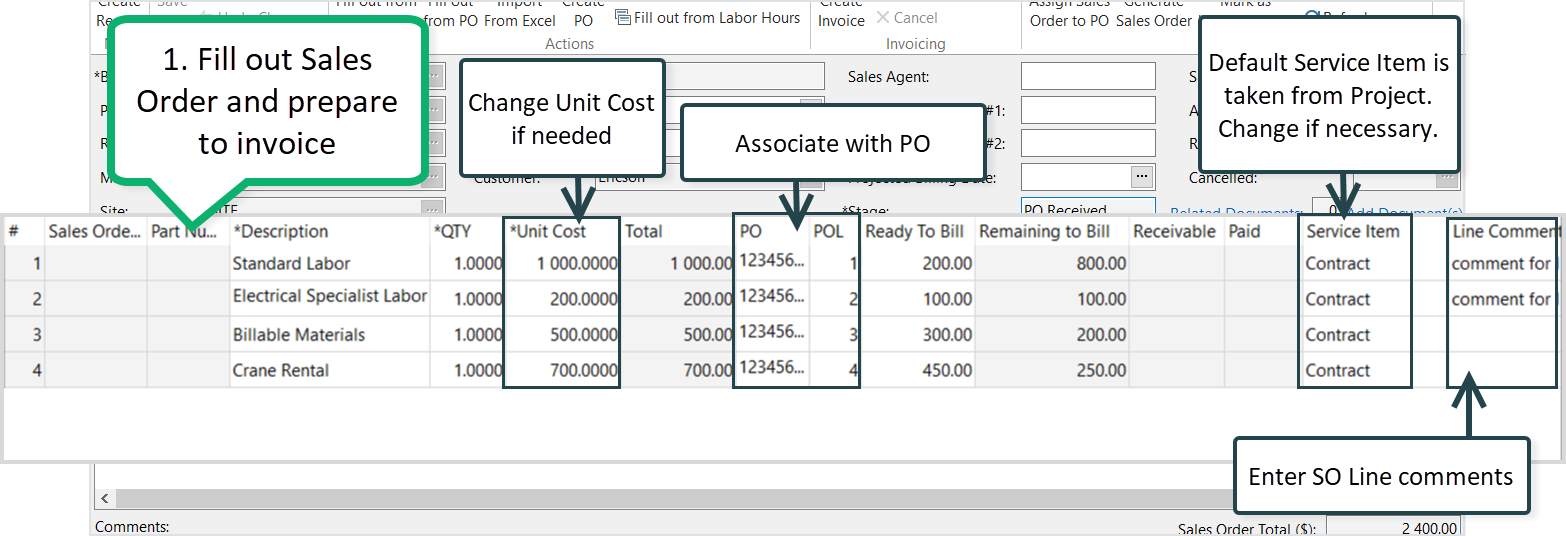

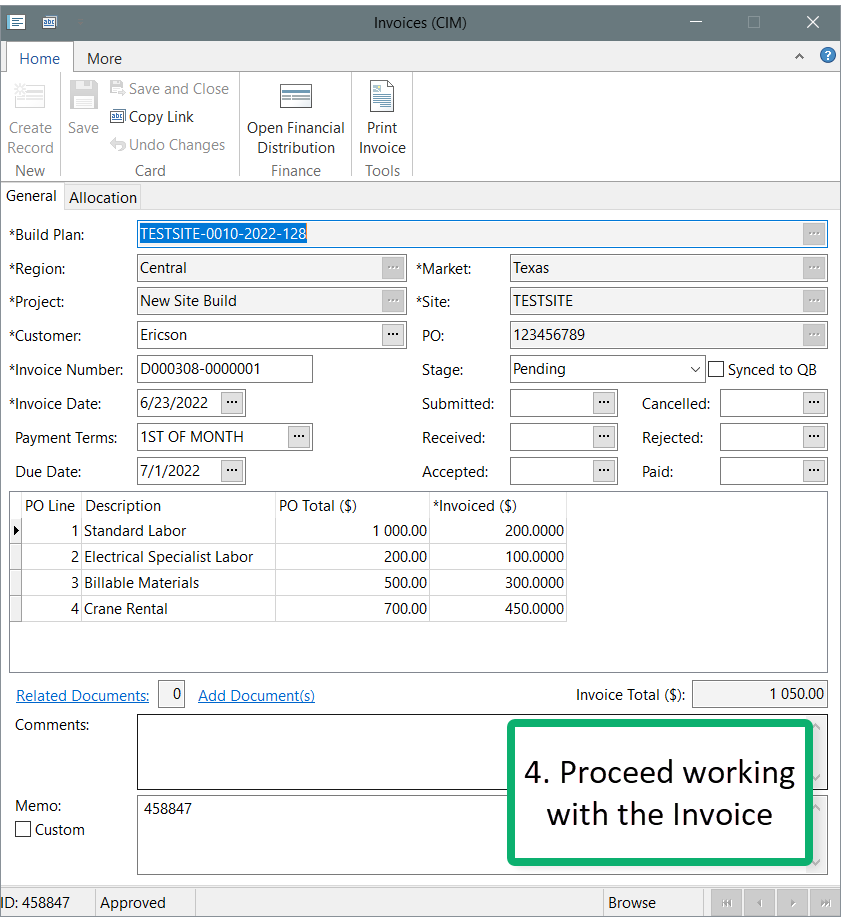
QTY to Bill Method
2. In the QTY Ready to Bill column, enter the quantity you are ready to invoice for each SO line.
- The Ready to Bill amount is calculated automatically as QTY to Bill × Unit Cost.
- This calculated amount cannot exceed the PO balance for the associated PO lines.
- You can also use Mark as "Ready to Bill" to set a percentage. For example, if the total quantity is 50 and you mark 50%, the system sets 25 units as Ready to Bill.
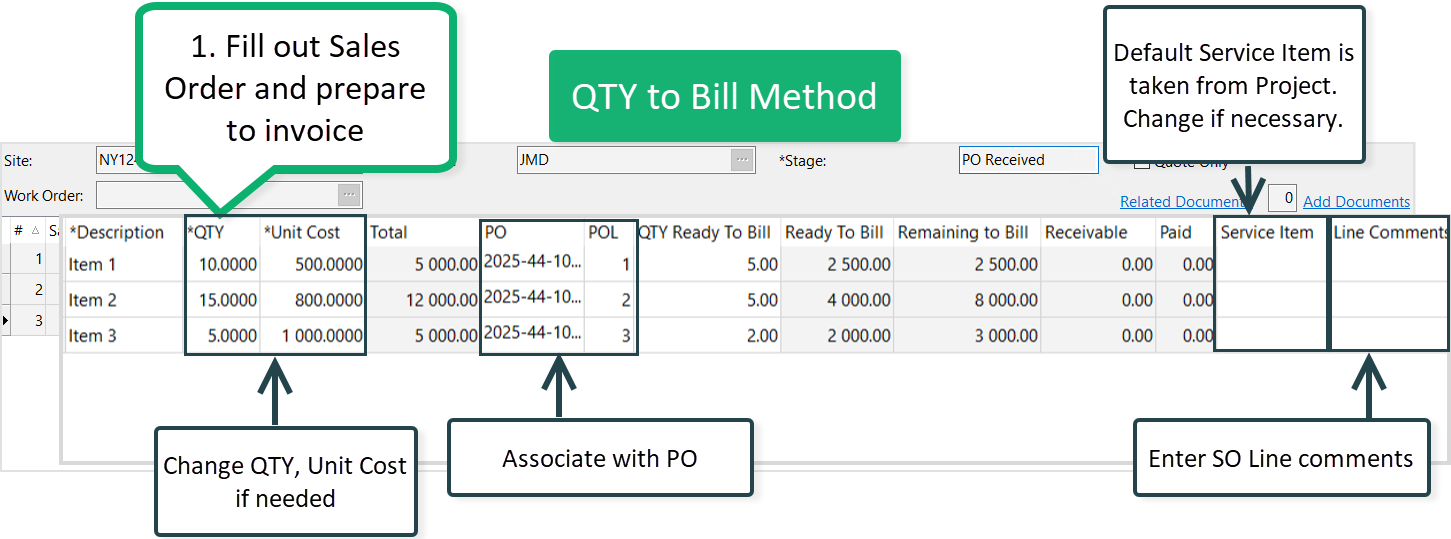

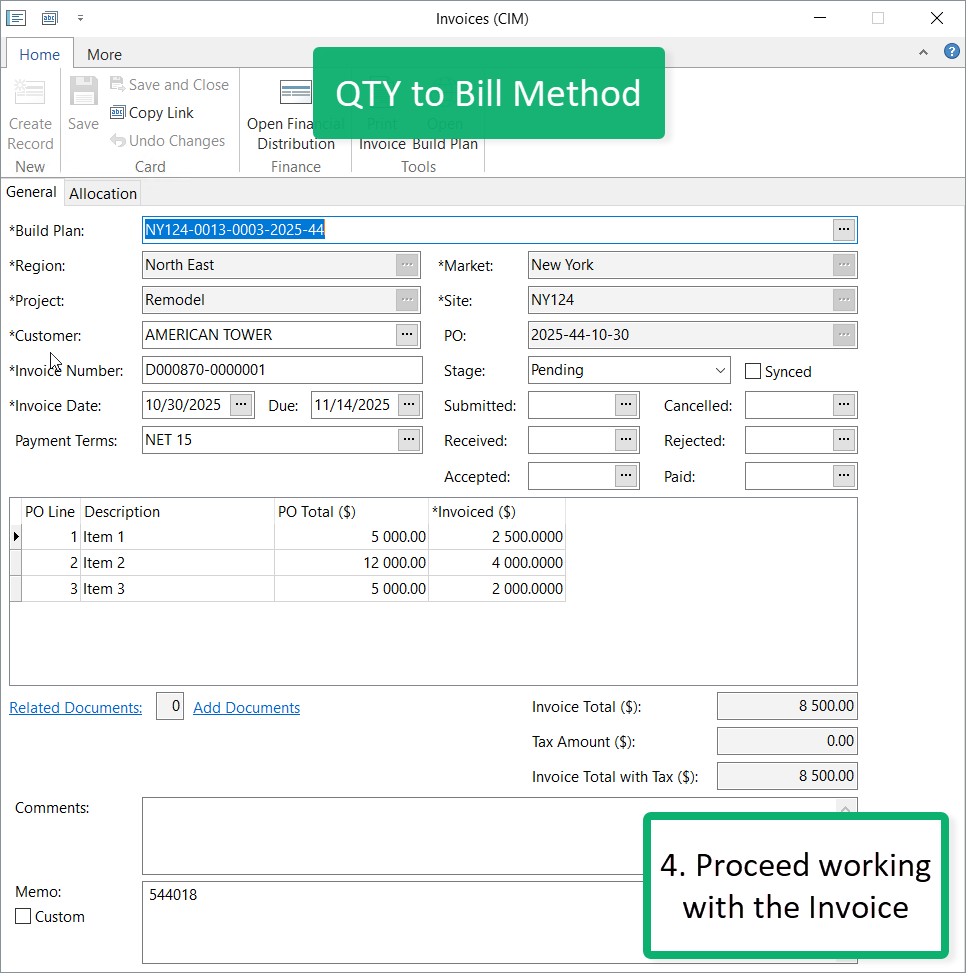
After Invoicing
Once the invoice is created, the system automatically updates the related amounts:
- Remaining to Bill = Total - Ready to Bill - Receivable - Paid
- Receivable — invoices not paid yet
- Paid — invoices already paid
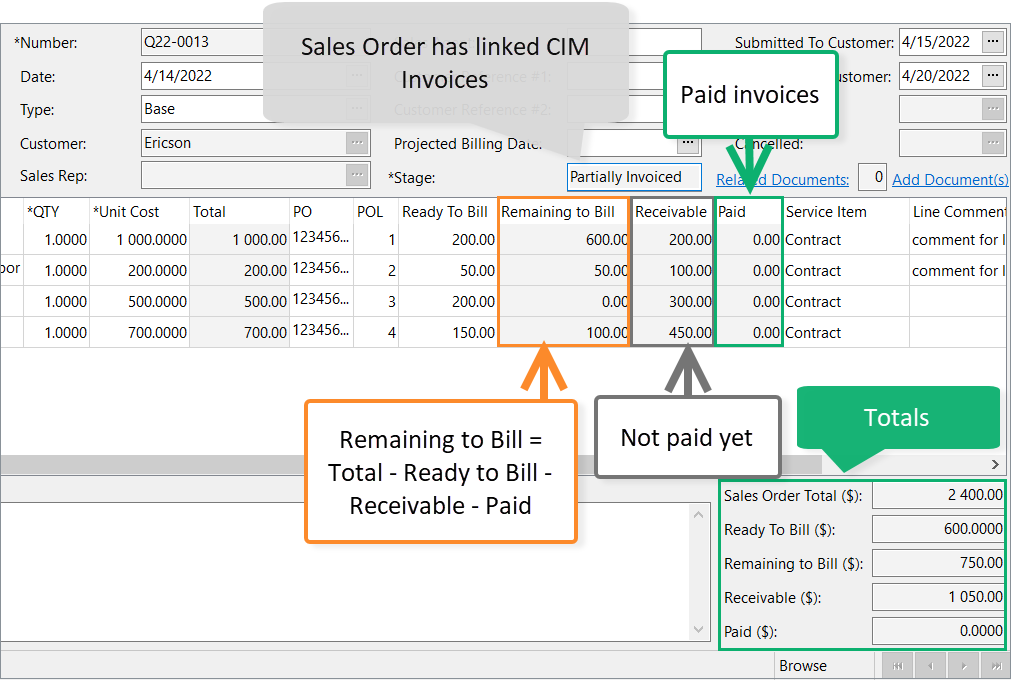
Read next: CIM Invoice card
Was this article helpful?
That’s Great!
Thank you for your feedback
Sorry! We couldn't be helpful
Thank you for your feedback
Feedback sent
We appreciate your effort and will try to fix the article