TABLE OF CONTENTS
- Summary
- Create Employee Certificate - Web
- Create Employee Certificate - Desktop
- Access to Certificate Documents
- Watch a video
Summary
- Employee Certificates and Certificate Types are very straightforward database tables.
- You can create any Certificate Type you like and add Certificates under those Types for each Employee.
- A file (image or PDF, usually) can be attached to the Certificate card.
- In the future, if a Certificate expires, it can trigger a Notification (configured in Notification Events Reference).
- You can update the Certificate and keep the old document but upload a new one. The fields on the record, though, have to be changed to match the reissued cert.
Create Employee Certificate - Web
- Open the Employees dashboard.
- Select the employee for whom you wish to add a certificate.
- Go to the Certificates tab.
- Click New Certificate (top-right corner).
Complete the Certificate card
- Type – required field.
- Add the remaining details. You can use the Certificate file preview to help you fill-out the other fields on the Certificate card, including:
- Number: document reference number.
- Date passed: date the certificate was issued/approved.
- Results: class, group or grade achieved.
- Expired: date when the certificate becomes invalid.
- State: US state or equivalent region in another country.
5. Click Save.





Upload Certificate Image or Document
- In the Certificate card, click Upload (right-hand side).
- Supported formats: images, PDF, Word, Excel.
- Note: only one file per certificate.

Edit/Delete a Certificate
- Edit: click the pencil icon.
- Delete: click the bin icon.
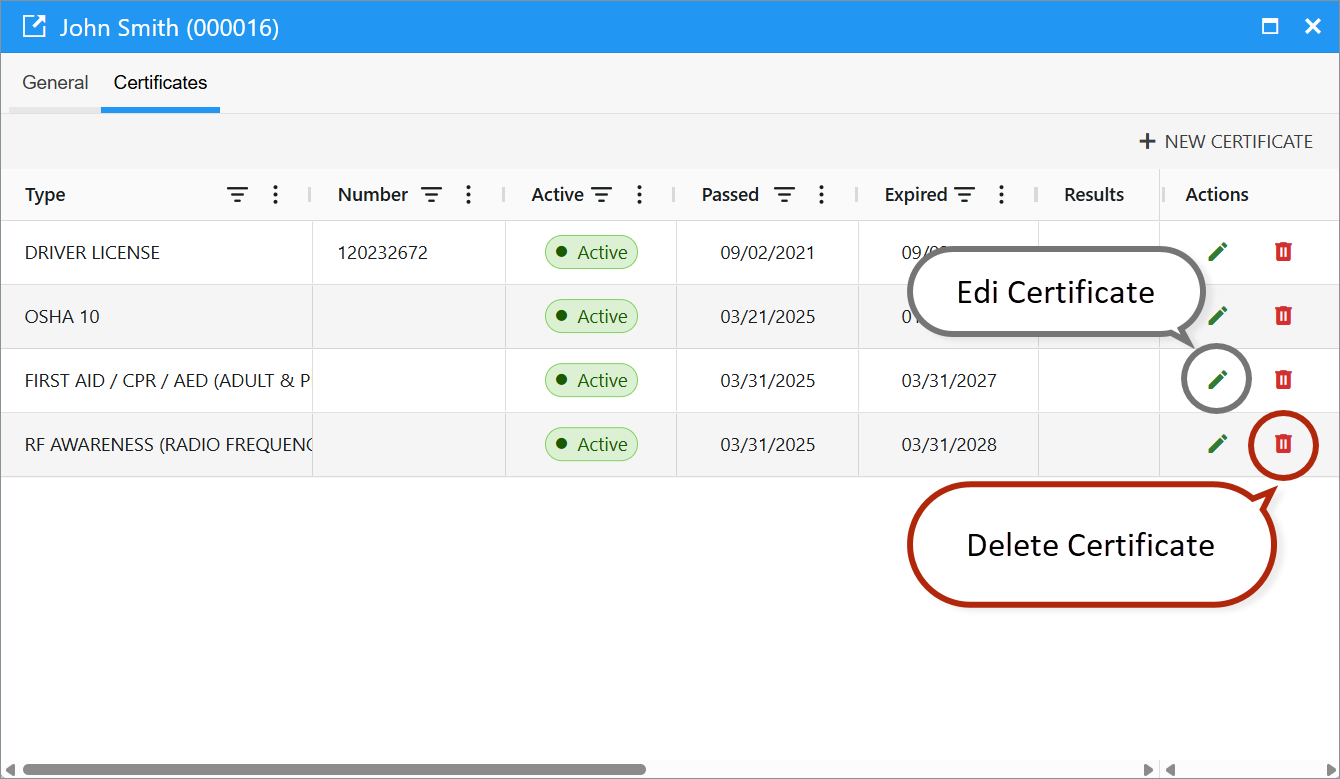
Create Employee Certificate - Desktop
Open Employees reference, switch to the “More” tab of the ribbon on the Employee card. Click “Bound records” and find and select “Employee certificates...” to view Cers linked to this Employee.
Or open the Employee Certificates reference via Quick Launch.

While viewing Employee Certificates linked records for the Employee, add a new Certificate by clicking “Create Record”.

Select a Certificate Type
- “Type” is the only required requisite besides “Employee”.
- To select a Certificate Type, select “...” next to the Type filed.
- You can “Open Card” for the one of the Certificate Types to review it.
- You can create a new Certificate Type if needed.



Save after selecting a Certificate Type.

Upload Certificate Image or Document
On the Certificate card ribbon, “Certificate” group, click “Upload” to upload a document copy of the Certificate.
Click “Open” to view the image/doc.
- Note: only one file per certificate.


Fill-Out Other Certificate Fields
You can use the Certificate file preview to help you fill-out the other fields on the Certificate card, including:
- Number: Key document #
- Date passed: Date certificate approved.
- Results: Class/group/grade
- Expired: Date on which certificate will no longer be valid.
- State: US or other country state.



Access to Certificate Documents
Access to certificate documents is granted as follows:
- All documents are accessible to the Administrator user group and employees with the HR Manager role.
- The certificate holder (the user specified in the Employee field on the certificate card) has access only to their own certificates.
Watch a video
You can watch a video to learn about the features of Employee Certificates in Fieldclix.
Read next:
Was this article helpful?
That’s Great!
Thank you for your feedback
Sorry! We couldn't be helpful
Thank you for your feedback
Feedback sent
We appreciate your effort and will try to fix the article